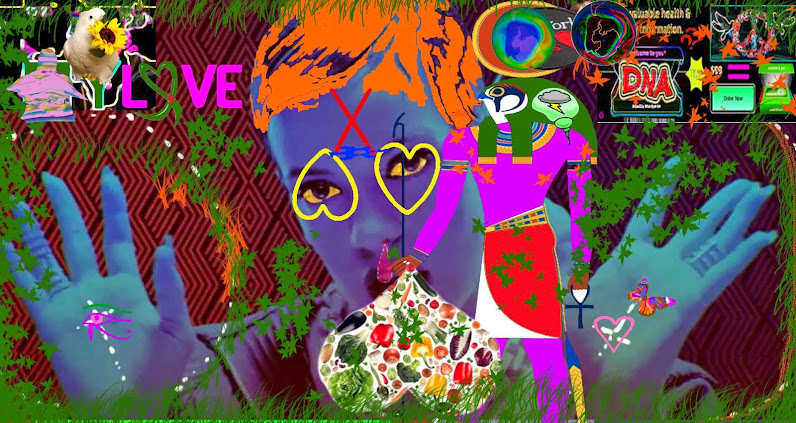How to use a Digital Camera
1.
Why go digital?
2.
What are some of the reasons to use
digital photographs?
·
Going
digital saves you money in the long run since you don't have to buy rolls of
film and pay for their development and printing.
·
It saves
you time because you don't have to make two trips to the store to drop off and
then pick up your pictures (although you can do this with the memory card).
·
Digital
cameras instantly show you how your pictures look so you'll no longer have
those disappointments a day or two later when your film is developed.
·
You can
view images before they are printed and if you don't like what you see, edit
them to perfection or save money by deleting or not printing them.
·
Digital
photography doesn't use the toxic chemicals that often end up flowing down the
drain and into our streams, rivers, and lakes.
·
No more
waiting to finish a roll before having it processed. (Or wasting unexposed film
when you can't wait.)
·
Many
digital cameras are able to capture not only still photographs, but also sound
and even video—they are as much multimedia recorders as they are cameras.
·
You can
use a photo-editing program to improve or alter digital images. For example,
you can crop them, remove red-eye, change colours or contrast, and even add and
delete elements. It's like having a darkroom with the lights on and without the
chemicals.
3.
What is a digital photograph?
4.
What are Pixels?
A digital photo is made up of a series of pixels (picture
elements). Most of today’s digital photos use a “24 bit RGB” system to colour
each pixel. This means that each pixel has a 256 colour gradation of red, green
and blue. For instance the colour orange is 255 Red, 102 Green and 0 Blue and
light pink is 255 Red, 153 Green and 204 Blue. This system can produce 16
million colours which approximates what the human eye can perceive. To confuse
things, many modern computers will show a screen colour of “32 bit” – this is
just 24 bit RGB plus an alpha (transparency) channel. Older computers will
generally show their highest setting as 24 bit (Truecolor). Either way, to properly
view your 24 bit RGB digital images, you should have your computer set to
either 24 or 32 bit (whatever highest display setting is offered). For more
information about different modes of colour see the page about Digital Colour Models.
The dimensions of a digital photo are expressed in terms of
its pixels, for instance “800 x 600” or “1520 x 1280” where the first number is
the width of the photo and the second number the height of the photo. The term
pixel is also used for the image sensor elements on a digital camera.
5. What is the relationship between the number of pixels and quality
of the image?
Resolution
of a Digital Image
As noted above, the
"size" of a digital image is its total number of pixels, expressed as
megapixels and this size is the resolution of the image. But why is the total
number of pixels a measure of "resolution"? The reason is that more
pixels over a fixed field of view equal higher resolution. For instance, if the
field of view is 20 feet across, a 3 megapixel camera will be resolving that
view at 102 pixels per foot. If that same shot was taken with an 18 MP camera
it would be resolving that view at 259 pixels per foot, 2.5 times more
resolution than a 3 MP camera.
Quality
of a Digital Image
The resolution of a digital
image is one of several factors that determine the quality of a digital photo.
There are four main factors that work together to create digital photo quality:
The quality of the recording
device (camera's optics & sensor, scanner's sensor).
The size (in pixels) of the
digital image.
The digital format it is stored
in (lossless vs. lossy compression).
The technical proficiency and
the "eye" of the photographer.
These factors all work together
and it's why we can't overly generalize. This is especially true when it comes
to printing digital photos and why there is so much discussion about how many
pixels per inch are required to achieve "photographic quality." An 8 MP
photo taken with an inexpensive compact camera at high ISO and stored as a
moderately compressed JPEG and then printed at 300 pixels per inch is going to
look a lot worse than an 8 MP photo taken with a high quality digital SLR,
stored as a TIF or low compressed JPEG and printed at 200 pixels per inch.
The three steps of digital photography
Explain the three basic steps involved in creating and using digital
photographs and briefly give examples.
Digital cameras are just one link in a long chain leading
from the original scene through to the final image that you display or
distribute. In fact, a digital camera isn't even an absolutely necessary link
in the chain. The key element in digital photography is an image in a digital
format made up pixels. Although a digital camera captures photos in this
digital format, you can also scan slides, negatives, or prints to convert these
traditional images into the same digital format.
To understand how the camera fits in with other parts of the
digital photography system, it helps to understand the three basic steps
involved in creating and using digital photographs-input, processing, and
output.
6.
Step 1.
Inputting photographs
Input devices get photographs or other data into a computer system. The
input device you're probably most familiar with is the keyboard. However, there
are hundreds of other input devices including mice, touch pads, voice
recognition systems, scanners, and so on. Here are some of the input devices
you can use to create digital photographs:
Digital still cameras capture photographs in a digital format.
Film cameras capture photographs on slides, negatives, or prints which
you can then scan to convert them to digital photographs.
Video cameras capture images in a video format. You can then use a frame
grabber to isolate out individual frames and save them as still images.
Digital video cameras sometimes are able to capture still images just
like a digital still. You can also use a video-editing card to extract still
images from the digital video.
7.
Step 2.
Processing photographs
Once a photograph is in digital form, you can store it on your system
and then edit or manipulate it with a photo-editing program such as Photoshop.
The things you can do to a digital image are almost endless. In some cases you
improve an image by eliminating or reducing its flaws. In other cases, you
adjust an image for other purposes, perhaps to make it smaller for e-mailing or
posting on a Web site. Finally, you might take an image to a new place, making
it something it never was. Here are just a few of the ways you can process
images:
- Crop the photograph to emphasize the key part.
- Reduce the number of pixels in an image to
make it smaller for posting on the Web or e-mailing.
- Use filters to sharpen it or even make it look
like a watercolour or oil painting.
- Stitch together multiple frames to create
panoramas.
- Merge two images to create a 3D stereo effect,
or an animated image for display on the Web.
- Change brightness and contrast to improve the
image.
- Cut and paste parts of one image into another
to create a photo montage.
- Convert the photograph to another format.
8.
Step 3. Outputting photographs
Once an image is the way you want it, you can output it to share with
others. There are lots of ways to display and distribute digital photographs.
Here are some of the most popular ways:
1. Print the image on a colour printer or send it to an on-line service
to print it on silver-based paper just like that used with film cameras.
2. Insert the photograph into a word processing or desktop publishing
document.
3. Post the photograph on a Web site or a photo network.
4. E-mail the photograph to friends or family members.
5. Send the photo to a service on the Web for specialty printing onto
T-shirts, posters, key rings, mouse pads, even cakes and cookies.
6. Store the photograph on your system for later use.
7. Use a film recorder to convert the photograph into a slide that you
can project with a slide projector.
9.
How a digital camera works? How similar is a digital camera to a
traditional camera?
Digital
cameras are very much like all earlier cameras. Beginning with the very first
camera all have been basically black boxes with a lens to gather the light, a
wheel you turned to focus the image, an aperture that determines how bright the
light is, and a shutter that determines how long the light enters.
The
big difference between traditional film cameras and digital cameras is how they
capture the image. Instead of film, digital cameras use a solid-state device
called an image sensor. In some digital cameras the image sensor is a
charge-coupled device (CCD), while in others it's a CMOS sensor. Both types can
give very good results. On the surface of these fingernail-sized silicon chips
are millions of photosensitive diodes, each of which captures a single pixel in
the photograph to be.
When you take a picture the shutter opens briefly and
each pixel on the image sensor records the brightness of the light that falls
on it by accumulating an electrical charge. The more light that hits a pixel,
the higher the charge it records. Pixels capturing light from highlights in the
scene will have high charges. Those capturing light from shadows will have low
charges.
After the shutter closes to end the exposure, the
charge from each pixel is measured and converted into a digital number. This
series of numbers is then used to reconstruct the image by setting the colour
and brightness of matching pixels on the screen or printed page.
10.What is hand-colouring?
What is the history behind hand colouring? Why was it used?
What is the history behind hand colouring? Why was it used?
Hand-colouring has been used to add colour since the invention of photography.
Used primarily to add colour to black and white formal portraits,
hand-colouring for this purpose went into a serious decline in the 1950's. This
co-incited, not surprisingly, with the emergence of colour photography in the
1950's.
Still, the art form survived to
re-emerge in the 1960's. It soon became part of the mainstream advertising and
fashion photography of the time when it was rediscovered by a new generation of
photographers, primarily in the United States.
The medium makes a serious statement
against the use of "cold" computer manipulation. Those in the
computer industry who makes a living doing this will probably differ from this
standpoint, and I respect that. There's a market out there for computer
manipulated stuff. Hell, I even manipulate the pics on these web pages so that
they look the same on screen as in real life!
What hand-colouring offers is not so much
the versatility of Photoshop of Paint Shop Pro in terms of the possible effects
these programs can produce, but rather the ability to fine-tune colour and
effects to a degree that I'm not sure is possible in the digital media.
As such, it is infinitely more
satisfying to me to see a picture shape before my eyes. It is probably far more
relaxing and less frustrating than working on screen, having to print an image
later and only then being able to see whether your work of art is the same that
on the screen.
The Technique
There are very few art
forms that include so many disciplines as hand-tinting. Problem is, you
unfortunately have to be pretty damn good at all of them to have satisfactory
results. They are:
- Creating
an arresting photographic image
- Stunning
printing
- Subtle
toning
- Selective
oil application
Creating an arresting
image Think through
your lens. When you take a picture, think about the fact that you will add
colour to it later. Decide whether there's anything in there worth colouring
later before you take the shot. Hand-colouring doesn't fit any picture - you
have to have the right surfaces in the shot to take colour. For instance, if
the shot is dark, in other words having very few light sections, your colour
simply won't show.
Stunning printing some books advocate dark, dramatic prints. I don't like them for
the very reason described above. Lighter areas colour better, so don't overdo
it on the contrast bit. I tend to go for a grade 2 filter as a standard for my
shots. Make sure your hands are perfectly dry when handling unexposed paper, as
the toning process later enhances any chemical smudges on the white edges.
Subtle toning Toning with an off-the-shelf toning kit works perfectly fine
provided you use the right paper. RC (resin-coated) papers doesn't colour very
easily. Use fibre-based (FB) paper as they tone better and offer more grip for
your oils. Also don't overdo the toning, as the brown hue can be overpowering.
Be prepared to experiment. Do more than one print of one frame, using one as a
back-up, toning it less and also colouring it differently as a comparison.
Selective oil application this section is entirely up to you and your taste. The beauty of using colouring oils is that you can wipe the whole lot off and start again if you're not happy. But always "under-colour" - that is stop before you spoil the print with too much colour. But that's my preference. Play around. It's safe. But only as long as you restrict you’re playing to painting!
Selective oil application this section is entirely up to you and your taste. The beauty of using colouring oils is that you can wipe the whole lot off and start again if you're not happy. But always "under-colour" - that is stop before you spoil the print with too much colour. But that's my preference. Play around. It's safe. But only as long as you restrict you’re playing to painting!
Types of digital cameras
9. Point and shoot cameras
A point-and-shoot camera, also called a compact camera, is a still camera
designed
primarily for simple operation. Most use focus free lenses or autofocus for focusing, automatic systems for
setting the exposure options,
and have flash units
built in.
10. Prosumer cameras
The
term "prosumer" is a cross between professional and consumer. When a
camera is dubbed a prosumer model, it usually refers to a point-and-shoot that
has advanced features such as manual exposure control and RAW format image
capture. Such cameras are usually targeted at enthusiasts.
11. Professional
Cameras
Professional DSLR cameras are not for the
casual photographer; they are designed for those who shoot photos for news
stories, or of sports or wildlife for a living. They're not just for
professionals, but also the hard rain-or-shine shutterbugs that refuse to leave
the house without a camera. Although these advanced cameras are more expensive
than most digital cameras, they are a great investment in the long run.
Here are
some benefits to owning a professional DSLR camera:
- More creative
control: These cameras include a broad array of manual settings, allowing
photographers to frame pictures exactly as they want to. Professional DSLR
users love to have the option for full manual or auto focus and automated
exposure settings. Although many point-and-shoot cameras have similar
manual settings, these features are limited compared to those on a
professional DSLR.
- Faster shutter
speed: All digital cameras have shutter lag, which is the time between
pressing the button and the camera capturing the photograph. These
image-capturing devices have a significantly shorter shutter lag than
point-and-shoot cameras do.
- Interchangeable
lenses: Interchangeable lenses provide photographers with more
versatility, and most professional DSLR manufacturers have a wide range of
lens options available for their cameras.
- Viewfinder for better
framing: Looking through a viewfinder rather than an LCD screen provides
better framing.
Speciality Cameras
12. These sorts of specialty cameras have
recently come on the market. Describe
some of their advantages and special features.
The 3D-Cam FPV uses two cameras to generate field-sequential 3D video which is compatible with most commercial 3D equipment. This video signal can be transmitted using standard NTSC video transmitters and can be recorded using a standard VCR or DVD recorder. Using 3D capable video glasses (like the EVG920 we are offering to our customers) or LCD shutter glasses and a CRT (or 120Hz LCD) allows viewers to experience the scene in life-like 3D. The depth perception provided by this 3D technology is a real asset when piloting aircraft remotely.
The 3D-Cam FPV comes with sophisticated
software which allows the FPV flier to set certain parameters like Exposure and
3D convergence even in flight. Imagine that you are flying late in the evening
when the sun is really low on orbit. Flying toward the sun is a real challenge
because with most of the cameras the ground becomes very dark. With the 3D-Cam
FPV you just turn toward the ground, the AGC will react and lit the ground up;
you flip a switch to lock in the Exposure and from there on your ground are
clearly lit.
3D viewing is not much help when
you are very high above the ground, but when you are coming in for landing - or
you are flying close to trees, bushes, objects - it can be a real bonus. The
depth of the 3D viewing (convergence) can also be adjusted in flight - as well
as you can switch between 2D and 3D modes in flight. All is required an empty
channel on your receiver.
The 2 cameras are at a 65mm
distance which corresponds to the standard distance of the human eye.
PENTAX OPTIO WG-1 BLACK
14MPH2O/COLD/SHOCK/CRUSH P Waterproof (33), Shockproof (5), Coldproof (-10
degrees C), Crushproof (100 KGF) 5x zoom and 2.7 LCD display 720p HD video and
HDMI connection 1/2.3 CCD Image Sensor Digital shake reduction Digital
Microscope mode SD/SDHC/SDXC memory card slot Includes USB cable I-USB7, AV
cable I-AVC7, rechargeable Li-Ion battery D-LI92, battery charger kit K-BC92U,
strap O-ST118, macro stand O-MS1 and Software CD-ROM Includes USB and AV
cables, Li-Ion battery D-LI92, battery charger kit, strap and macro stand.
Oceanic Study Set Comes with Divers Camera and LCD Screen Monitor
Specifications: Image Device: 1/4
Inch CCD Horizontal Definition: 320 TV Lines Angular Field of View: 60 deg
f=6mm Minimum Illumination: 0 Lux F/2.0 Synchronization System: Internal
Backlight Compensation: Auto White Balance: Auto S/N Ratio: >48dB Max Depth:
Approx. 20 meters Camera light source: Built in white LED light Bulbs camera
viewing angle:83 degree(horizontal) / 60 degree (vertical) Waterproof Cable
Length: 20 Meters Operation Temperature: -30~+50 deg C Power Source: DC 12V
Connection: RCA Dimension: 95x150x40mm (LxWxD) Camera viewing depth:
400cm(approximate; in clear water) LCD Monitor Specifications: Screen: 7 Inch
TFT LCD (16:9) LCD Screen Built into Aluminium Case Plastic Flip Guard over LCD
Screen Included 20 Meter Wire Connected to Camera DC IN for Connecting to
Outlet Mains for Direct Power DC OUT for Powering Camera LCD Video IN LCD Video
OUT Remote Control of LCD Screen Resolution: 480(W)xRGBx234(H) Colour System:
PAL/ NTSC Power Supply: DV 12V Monitor Dimension: 176x126x25.5mm (LxWxD)
Approved: CE / FCC Accessories: Manual Camera Weight Power Adapter 20 Meter
Wire Spool Heavy Duty Aluminium Carry Case Remote.
Image Storage
13. Describe
how digital cameras store their images.
How does my digital camera store the pictures
I take?
Your
digital camera stores the pictures you take on the memory card. So remember,
the light comes through the lens, through the computer in the camera, and off
to the memory card. The camera creates a folder in the memory card. So, when
you take the memory card out of the camera, put it into your computer into the
card reader, the first thing you'll see is the DCIM folder, and you'll click on
that. Then, you'll click on the next folder which will be where the actual
pictures are. You click on that, and then all the pictures will open up for you
and you'll get to see them.
How does my digital camera compress my
photos?
In
your digital camera, when you take a picture, the file can be quite large and
cumbersome. So, the digital cameras compress the file. What that means is that
mathematically they eliminate some data, which it rebuilds again in the
computer. That's image compression. The most popular way to do compression is
with a JPEG file. It's a mathematical algorithm that preserves a great deal of
the quality of your picture and makes a very popular file format for normal
photographers to use.
What are the differences between photo
formats?
In
your digital camera you have the choice of three file formats that you're going
to use. JPEG which is what I recommend for most people for most photographers.
RAR which is what serious photographer and the computer friendly people. And
finally TIF which use to be a big popular format but kind of fallen by the
wayside today. Let's talk about why you would use one or the other. The
advantage of a JPEG file is the image comes right out of the camera onto the
memory card. You can put it in any computer anywhere and look at it. It's
really cool, because JPEG's are universal between MAC and Windows. I can send a
JPEG to China, Japan I don't care and everybody can look at it as a picture. If
I shot a RAR picture, the RAR picture is specific to my camera. So if I have a
Nikon D2, or a Canon 3D or whatever camera the RAR pictures I make are specific
to that camera and I must use a piece of to convert that RAR data into a
picture. So if I shoot with RAR, I can't send you my file unless I work at it
in the computer first. That's the definition of RAR. Why is RAR better? Because
in the computer I have the opportunity to correct the image, to make some
changes to the image without any lose in picture quality. One of the difficult
things today is to make the picture look on my screen like it does on your
screen, when I send it to you, and I know for a fact that TIF is very difficult
that way so that's why TIF is kind of going by the wayside. RAR and JPEG are
the top file formats today.
How many pictures can a digital camera's
memory card hold?
It
depends on a couple of things. Number one; how many mega pixels are the camera?
Number two; how big is the memory card? And number three; what file format do
you use? And if you use the best jpeg, which I'll call JPEG Fine, the image
size on the memory card is roughly half the mega pixels of your camera. So if
I'm in JPEG Fine, which is always where I recommend that you shoot, with an 8
mega pixel camera, that means the pictures are going to be approximately 4 megabytes
on the card. If I shoot with a raw file format, the pictures are roughly two
times the mega pixels of the camera. So if I have an 8 mega pixel camera, raw
files are sixteen megabytes. If I shoot with a TIFF, the files are roughly
three times the mega pixels, so a TIFF file would be 24 megabytes on the card.
So let's say we have a 1 giga byte card, with our 8 mega pixel camera, so 1
giga byte means 1,000 megabytes, so with a Fine JPEG, those pictures are 4 megabytes
a piece. On our 1 giga byte card we stored 25. If we use a raw file those
pictures are 16 megabytes a piece. We're going to get about 125 pictures on a 1
giga byte card. If we're shooting TIFFs, they're 24 megabytes a piece; we're
going to get roughly 400 pictures on a 1 giga byte card. That's how you figure
out how many pictures you get on your memory card.
14. Name some of the popular makes of Flash
cards on the market. What are their
features?
Memory cards are
a popular storage medium
for many of today's consumer electronics devices, including digital cameras, cell phones, handheld devices and
other small electronic devices. Flash memory is
non-volatile, which is the memory card will not lose its data when removed
from the device, and the cards can also be erased or reformatted and reused.
For most consumers,
when buying a memory card you have to consider price, capacity and
compatibility. Some devices will support up
to a specific size of memory card, and a specific type
of memory card as well. It’s important to read the
information that came with your device to ensure you purchase a memory card
that will work in your device.
Sponsored
Is your network ready for the
cloud? Find out: read “Five Reasons Classic Ethernet Switches Won't Support the
Cloud” and learn how to examine your network’s strength and eliminate any
weak points.
There are a few major
types of memory cards that can be
used in common electronics, such as a digital camera. Each of these types of
memory cards are different sizes and, as the technology progresses further,
we see that over time the cards have become smaller in physical size but grow
larger in logical size.
Common
Types of Memory Cards
PCMCIA (Personal
Computer Memory Card International Association)
The PCMCIA standard has been expanded several times and are suitable for many types of devices. There are three types of PCMCIA cards. All three have the same rectangular size (85.6 by 54 millimetres), but different widths:
·
Type I cards can be up to 3.3 mm thick, and
are used primarily for adding additional ROM or RAM to a computer.
·
Type II cards can be up to 5.5 mm thick.
These cards are often used for modem and fax modem cards.
·
Type III cards can be up to 10.5 mm thick,
which is sufficiently large for portable disk drives.
|
CompactFlash (CF)
Invented by SanDisk
Corporation in 1994, CompactFlash cards can support 3.3V and 5V operation and
can switch between the two, in contrast to other small-form factor flash memory
cards that can operate only at one voltage. The card was designed based on the
PCMCIA PC Card standard and can fit into a PCMCIA slot with an adapter. There
are two types of CompactFlash cards to accommodate different capacities:
·
Type I cards are 42.8mm x 36.4mm x 3.3 mm thick
·
Type II cards are 42.8mm x 36.4mm x 5.5 mm thick.
Secure Digital Card (SD card)
SD cards are used in
many small portable devices such as digital video camcorders,
digital cameras, handheld computers, audio players and mobile phones. In use
since 1999, SD Memory Cards are now available in capacities between 16
Megabytes and 1 Gigabyte, and still growing. An SD card typically measures 32
mm x 24 mm x 2.1 mm and weighs approximately 2grams.
MiniSD Card
After the success of the
SD Card (Secure Digital Card), the miniSD Memory Card was developed to meet the
demands of the mobile phone market. The MiniSD Card provides the same benefits
as the SD Card, but is smaller than the original SD Card. MiniSD Cards are
typically found in many newer mobile phones with features such as built-in
digital cameras, downloading and games, basically the mobile phones where the
miniSD can meet the requirements for
increased data storage. MiniSD cards are 21.5 mm x 20 mm x 1.4 mm and generally
provide 16MB to 256MB of storage.
Micro SD
Mainly used in mobile
phones and other small handheld devices the Micro SD format is currently
available in capacities up to 4GB, and it roughly 1/4th the size of the SD card
at 15mm W 11mm W 0.7mm. The Micro SD card is also the smallest memory card
available.
Card adapters can be
purchased that enable backwards compatibility — this would allow Micro SD cards
to work in SD and MiniSD slots, and also for Micro SD cards to work in SD card
slots.
Multimedia Card (MMC)
The Multimedia Card
(MMC) standard was introduced by SanDisk and Siemens in 1997. The card itself
is 32 mm x 24 mm x 1.4mm and is often used in place of the SD card. Transfer
speeds of a MMC are around 2.5MB/s and they can often be used in SD Card
readers.
Sony Memory Sticks
Sony Memory Sticks are
light, compact and designed for a wide variety of devices including digital
cameras, recorders, and more. With the use of an adapter most Sony Memory
Sticks can be used with almost all Memory Stick PRO compatible products.
·
Memory Stick Micro (M2): 15 mm x 12.5 mm x 1.2 mm
·
Memory Stick PRO: 50 mm x 21.5 mm x 2.8 mm. The
Memory Stick PRO format has an 8-bit parallel interface with theoretical
transfer rates up to 480Mb/s. It is commonly used in high megapixel digital
cameras and digital camcorders.
·
Memory Stick PRO DUO:
31 mm x 20 mm x 1.6 mm. The Memory Stick PRO Duo media is about one-third the volume and half the weight of standard-size media, but offers all the advanced functions of Memory Stick PRO media.
31 mm x 20 mm x 1.6 mm. The Memory Stick PRO Duo media is about one-third the volume and half the weight of standard-size media, but offers all the advanced functions of Memory Stick PRO media.
Smart Media
Introduced by Toshiba in
1995 the Smart Media cards are now considered obsolete despite its popular
usage for five years. Smart Media cards are 45 mm x 37 mm x 0.76 mm and could
be found in their peak times in 16MB, 32MB, and 128MB versions. Even as an
obsolete card, it is still sought after by users of older devices which cannot
use memory cards larger than 128MB.
XD-Picture Card
Abbreviated as XD
(Extreme Digital), the xD-Picture Card is a type of removable flash memory
designed for use in digital cameras. The XD is ultra-compact with its size of
20mm x 25mm x 1.7mm. The xD-Picture Card was developed by Fuji film and Olympus
and is used in many models of digital cameras made by Olympus and Fujifilm.
Lifespan and Care Tips
Memory cards are quite sturdy and you can expect cards to be capable of working through more than one million data write/read/erase cycles. The card itself has its weakest point at its socket connectors, which are used when you remove and reinsert the memory card into a device. You can expect a memory card to be capable of withstanding around 10,000 insertions. These numbers, of course, will differ slightly between manufacturers.
Like with any consumer
electronic or device, proper care is required by the users to meet the lifespan
of the device. You should avoid applying too much pressure on your memory
cards, and never drop or bend the card either. When the correct memory card is
being used in a device, it will fit into the slot only in one direction and it
will easily slide and click into place. You should never have to apply any
amount of pressure to make the card fit. Memory cards should also be kept away
from electrostatic sources and should never be introduced to direct sunlight or
extreme ranges of temperatures.
Lastly, damaging the
card or the data contained on it can happen if you try to eject the card from
the device or card reader, or if you try and turn the device off while you are
transferring the data to or from the memory card. So definitely avoid doing
that to protect your data and card it.
Memory Cards - Info about Different Types
The
different types of flash memory cards for use in digital cameras are: Secure
Digital (SD), CompactFlash (CF), Memory Stick (MS), Multimedia Card (MMC)
xD-Picture Card (XD) and Smart Media (SM).The type of memory card you use is
dictated by which digital camera you buy. These cards are physically different
and are -not- interchangeable. NOTE --- NOTE --- NOTE --- NOTE --- NOTE ---
NOTE --- NOTE --- NOTE eBay has become notorious for "fake memory
card" sales, thousands of people have been scammed by sellers who are
selling inferior or lower capacity cards that have been relabelled and
repackaged to look like the real thing. Buyers beware - I recommend that you
purchase your cards only from reputable online vendors or brick and mortar
stores. If you must buy on eBay then check out this page at Overclockers.com.au for ways to visually
identify some (not all) of the most popular fake cards.
High-Capacity CF & SD Cards
Today's choices
in flash memory storage devices for digital cameras and other devices are
mind-boggling. It's no wonder the consumer
is totally confused. Just figuring out
which options your camera should have is tough enough. Then you discover that
there are all kinds of memory storage options -- Smart Media (SM), CompactFlash
(CF), Memory Stick (MS), Multimedia Card (MMC), Secure Digital (SD), eXtreme
Digital (XD), Microdrive ... and none of them are compatible with the others.
Only recently have Secure Digital, Memory Stick and XD cards gotten above the
1GB capacity mark --CompactFlash (CF) devices offer capacities of up to 12
Gigabytes, they're the main focus of this report. We are also expanding our SD
card coverage - SD cards are now the most popular flash media type and getting
bigger (up to 32GB) and faster (up to 150x speed and beyond) all the time!
Downloading images, what to plug in
15. Explain the process of downloading? What are some of ways of transferring images to the computer?
15. Explain the process of downloading? What are some of ways of transferring images to the computer?
Copying Pictures from your digital camera to your computer
STOP: Before you go any
further, you need to know the basics of how your computer stores and
organizes files. This topic is not a “camera” topic;
it’s a really important part of understanding your computer. There are several
excellent explanations in your computer’s Windows HELP files, and the
Windows for Dummies book series explains files very well.
To your computer, that beautiful picture you took is a file made up of
0s and 1s. Before you can do anything with that picture, you want to get that
file onto the hard drive.
The process can be called “uploading”
or “downloading” but it’s really just a process of copying the
computer file(s) from your camera to your computer.
Copying
pictures from camera to computer using Windows XP
- DO
NOT USE THE SOFTWARE PACKAGED WITH YOUR CAMERA.
- The
easiest program to copy picture files from one place to another came with
your computer. It’s called “My Computer”
- Turn
off your camera and remove the memory card.
- Insert
the memory card in a card reader, either one that’s built into
the computer or a separate one.
- To
open My Computer, click Start, and then click My
Computer
- The
memory card shows up as a removable disk in “My Computer”
- Left
click on that removable disk to find a folder called DCIM (Digital Camera Images)
- The
files in that folder are your pictures, and their names end in “jpg”
- Copy
those files by selecting them and copying them. The keyboard shortcut
(control-A) marks all the photos in a folder and the keyboard shortcut
(control-C) copies them to the computer’s clipboard.
- Navigate
to the folder within “My Documents” named “My Pictures” and paste
(control-V) your photos into place.
- Learn
how to make new subfolders within the master folder “My Pictures” so that
it’s easier to find a photo you want. I make up folders with names like
“2007March” and divide my photos by the month taken.
- After
you copy files or folders to the hard drive, it is useful to view the hard
drive to confirm that the files are copied.
- Do
not erase photos from your memory card until you are positive you’ve saved
them on the hard drive!
Using the
camera as a source, instead of a card reader (but we really, really suggest
using a card reader)
- You
can copy photo files directly from your camera to the computer. Use the
USB cable that came with the camera.
- Very
important: make sure that your batteries have a full
charge before you start this procedure.
- If
the power fails during the transfer, data will be corrupted.
- Be
very careful when inserting the USB cable connector into the socket of the
camera. This is one of the most fragile components of the camera and we
have seen cameras damaged by carelessness.
- After
you copy files or folders to the hard drive, it is useful to view the hard
drive to confirm that the files are copied.
- For
the greatest safety of your irreplaceable images, make a second copy on
CD, DVD or detachable hard drive.
Image Sensors
16.
In your own words, what is resolution? Describe the importance of image
quality.
Resolution is the number of pixels used to display an
image. The higher the resolution is the more pixels it will have making it a
clearer and better picture.
17.
What is a megapixel? How does it
relate to the quality of the photo?
A
megapixel is equal to one million pixels. The higher the megapixel would result
in a better image resolution.
Digital camera file formats
18. Summarise in your own words some of the basic formats your digital camera offers and why would you choose them.
Some of the basic formats that my digital camera offers
include:
·
Setting the still image size
·
Image size and quality
·
Deleting images
·
Viewing images on the screen of the
camera
·
Viewing images on a TV screen
·
Exposure, Focus, Flash, Color,
Burst, Zoom, Shutter speed and aperture
·
Video recording
·
Date, Time, Self-Timer
·
Twilight, Portrait and Landscape
modes
·
Connecting the camera to a printer
I would choose all different formats for different photo
shots and once I work out my camera I will be able to elaborate more.
Preview screens & viewfinders
19. What is the difference between a preview screen and a viewfinder? What are the advantages and disadvantages of each?
Traditional
cameras use viewfinders which allow you to set up your shot and, in
the case of Single Lens Reflex (SLR) cameras, focus your subject.
Viewfinders can also be found on digital cameras, but in addition,
almost every digital camera is equipped with a LCD preview screen.
The preview screen can also be used to set up shots, so you may be
wondering why both are needed. The simple reason is that the preview screen
consumes battery power, so if you want to extend your battery life use the
viewfinder instead of the preview screen for composing shots.
Another reason for using the viewfinder is that LCD screens can be
difficult to see in bright sunlight. There are many other uses for preview
screens, however, and they are essential for most digital photographers.
Preview Screens
If you are running out of space on your memory
card and wish to take a few shots more, previewing saved images allows
you to pick out pictures which can be deleted. Some cameras have a thumbnail
function which allows you to view many shots at once. This makes it easy to
zero in on one particular photograph.
For those who print pictures directly from the camera, the preview
screen allows you to select which picture should be printed. Some cameras even
have basic editing functions which allow you to crop images and adjust colour
and brightness before printing them. These functions can be accessed with the
LCD preview screen.
Viewfinder
If your digital camera has a traditional style viewfinder, it should be
used for most of your picture taking. As we mentioned above, using the
viewfinder instead of the LCD preview screen will save on battery power. It
will also allow you to hold the camera steadier and move the camera smoothly
for action shots. Photographers who wear glasses can get a camera with a dioptre
adjustment -- this adjusts the lens of the viewfinder so that you don't have to
wear glasses when shooting pictures.
There are some situations, however, when using the preview screen
instead of the viewfinder is recommended.
The viewfinder is slightly offset from the lens. In most situations this
is not a problem, but for close-up shots there can be a noticeable difference
between what the lens sees and what the viewfinder sees. The preview screen
allows you to precisely compose close-up shots because it shows exactly what
the lens sees.
Another time it is better to use the preview screen is when shooting
objects close to the ground. This saves you from having to get into an awkward
position in order to set up the shot.
Through the Lens Viewfinder
Some of the more expensive digital cameras have a viewfinder which is
connected to the lens with a prism. This allows you to see exactly what the
lens sees. A variation on this type of viewfinder is the electronic viewfinder
(EVF). This is a miniature LCD display which collects light from the lens area.
As you are setting up a shot you can also see all of the camera's menus. This
lets you change camera settings as you are viewing a scene for immediate
feedback. Used in conjunction with a dioptre adjustment, this saves the photographer
using reading glasses in order to adjust the camera.
"LIVE VIEW" means you can see the
scene as it happens through the liquid crystal screen of the digital camera.
In some point and shoot cameras there is no optical
viewfinder to see through, so your only view is the LCD screen. In this
case live view is
necessary.
In cameras with an optical viewfinder, such as a DSLR - digital single lens reflex camera, live view is not absolutely necessary.
In cameras with an optical viewfinder, such as a DSLR - digital single lens reflex camera, live view is not absolutely necessary.
As for the Advantages:
~ For macro shots - close up actual or larger size
photos- live view shows
exactly what will be in the photo.
~ When the camera is mounted on a tripod, you can watch the led screen without putting an eye up to the camera and more easily use a remote shutter release.
~ By watching the led screen, it is not necessary to put the camera up to your eye, and children usually do not know you are taking their picture. This can give more spontaneous results.
~ When focusing without actually shooting, you can be sure of the focus by watching live view. If there is a failure to focus, it will show up.
~ With live view you can see the scene the way the camera sensor sees it.
~ When the camera is mounted on a tripod, you can watch the led screen without putting an eye up to the camera and more easily use a remote shutter release.
~ By watching the led screen, it is not necessary to put the camera up to your eye, and children usually do not know you are taking their picture. This can give more spontaneous results.
~ When focusing without actually shooting, you can be sure of the focus by watching live view. If there is a failure to focus, it will show up.
~ With live view you can see the scene the way the camera sensor sees it.
As for the Disadvantages;
If live view shows on the led screen, battery life will be shorter as the led screen will draw more power when lit.
If you are presbyopia or have a full correction for
myopia with glasses or contact lenses, you may not be able to see the led
screen close up.
The led screen may not be visible in full sunlight.
Some but not all cameras have problems with the
picture sensor overheating while using live view.
Finally, many aspiring photographers consider
using live view less skilful
or "less professional" than using the optical viewfinder. This could
be considered a matter of preference.